Video by Google DeepMind / Pexels
Smart Animate in Figma transforms static designs into polished, interactive prototypes that feel like real applications. Here's how to create compelling animations that showcase your design vision.
Setting Up Smart Animate
Basic Requirements
- Matching layer names across frames
- Similar layer structure and hierarchy
- Connected prototype flows between frames
Creating Your First Animation
- Duplicate your frame (Cmd/Ctrl + D)
- Modify the duplicate - change positions, sizes, or properties
- Connect frames with prototype arrows
- Set interaction to "Smart Animate"
- Choose easing and duration
Common Animation Patterns
Button Hover States
Frame 1: Button (normal state)
Frame 2: Button (hover state - different color/shadow)
Connection: On Hover → Smart Animate (200ms, Ease Out)Modal Transitions
Frame 1: Main screen
Frame 2: Main screen + Modal overlay
Connection: On Click → Smart Animate (300ms, Ease In Out)Tab Navigation
Frame 1: Tab 1 active, content A visible
Frame 2: Tab 2 active, content B visible
Connection: On Click → Smart Animate (250ms, Ease Out)


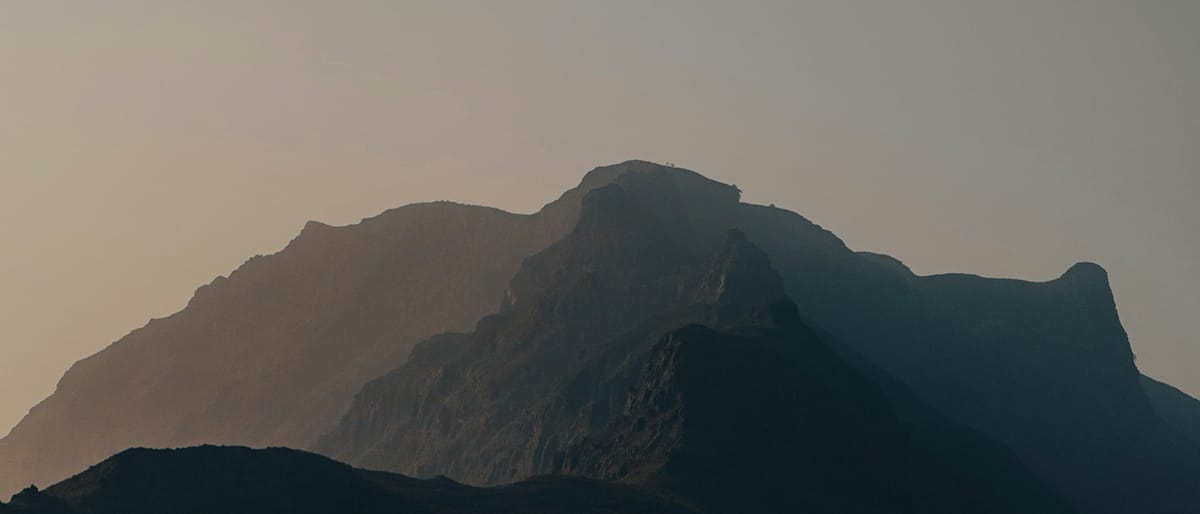




Comments